Setup
To get started with creating live video calls from RealtimeKit, make sure to finish these steps and then move on to integrating RealtimeKit in your application.
Register in the Developer Portal
If you had an account on RealtimeKit previously,
-
Enter your email in the Developer Portal
-
Select your preferred sign in option and you should have access to the portal!
If you are a new user of RealtimeKit,
-
Enter your email in the Developer Portal
-
If you have been accepted from the waitlist you may choose your preferred sign up option and access the portal
-
If not, you will hear from us as soon as you're approved! ( Make sure you have joined the waitlist)
Create an Organisation
After you have created your account on RealtimeKit, go ahead and create an orgnisation. All meeting, sessions, logs and recordings are created within an organisation.
Get your API Keys
Copy the API Keys for your organization from the Developer portal. The API Key is unique to your organization and is required as an authorization header to use RealtimeKit REST APIs.
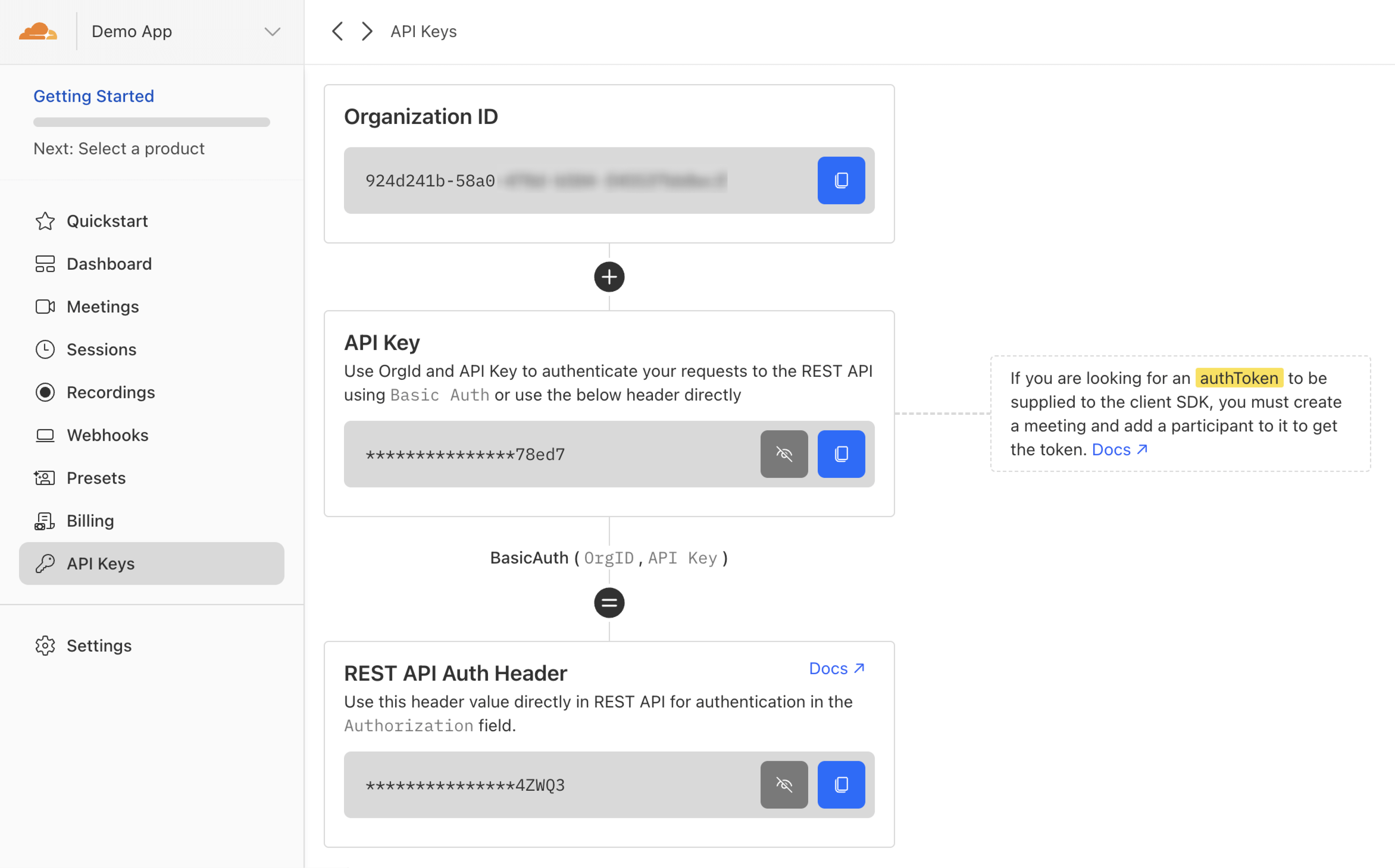
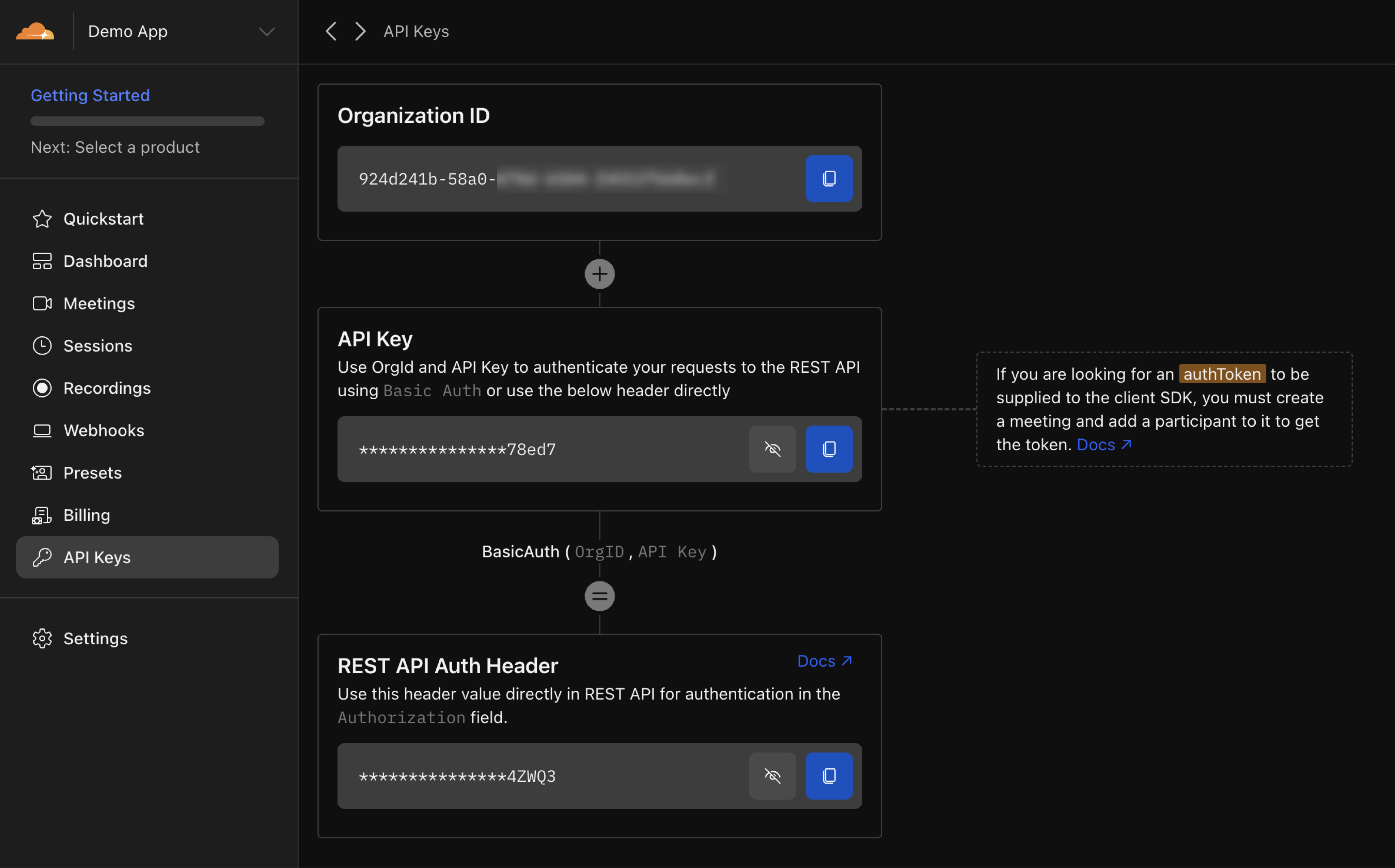
The next guide Concepts will talk about the basic concepts used in a system using RealtimeKit!